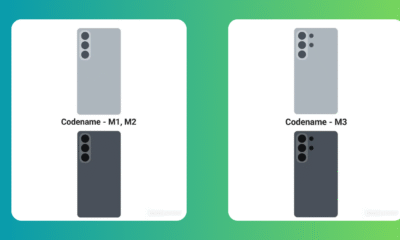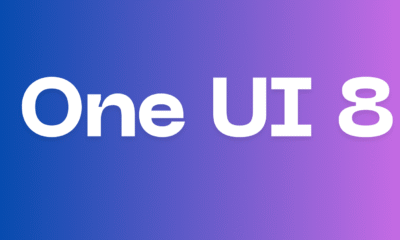News
Samsung One UI 8 Beta: Countries List

Samsung has started rolling out the One UI 8 beta (now stable) update with Android 16 to its eligible devices, according to the latest information, several Galaxy devices are eligible for the beta program.
The One UI 8 beta program originally started with the Galaxy S25 series and, finally, added other devices last month. The latest One UI 8 beta update is available in these countries.
Samsung One UI 8 Beta: Devices List
- Galaxy S23
- Galaxy S23+
- Galaxy S23 Ultra
- Galaxy A36
- Galaxy A35
- Galaxy A55
- Galaxy A54
Samsung One UI 8 Beta: Countries List
- India
- South Korea
- Germany
- The UK
- The USA
One UI 8.0 changelog and list of new features
Easier file sharing with Quick Share
It’s never been easier to send and receive files. Tap the Quick Share button in quick settings to get started. You can receive files while the Quick Share screen is open and send files to others directly from Quick Share.
Easily find downloaded files
Find the file you need quickly even if you don’t know the file name. You can now filter files based on the app that was used to download them. Works in the Downloaded and Recent views in My Files.
Redesigned Samsung Internet
Access the features you need quickly. The Samsung Internet menu has been optimized to make it easy to access the features you use most. You can also customize the layout to match your personal preferences.
More convenient Al select
No more waiting. When you start Al select, you can now select an area of the screen immediately.
Multitasking
Enhanced display support
The new Samsung DeX gives you more options when connected to an external monitor or TV. You can choose an optimized display resolution up to WQHD and rotate the display 90, 180, or 270 degrees.
Enhanced split screen view
While 2 apps are open in split screen view, you can push one app against the edge of the screen to keep it partially visible while giving most of your focus to the other app. Tap the smaller app any time to switch between them quickly.
Reminder
New Reminder interface
The Reminder app has been redesigned with categories shown at the top of the screen, making it easier to see how many reminders are in each category with a quick glance. Custom categories can be hidden with a quick tap to free up more screen space. Tap one more time to make them appear again.
New sample reminders
Discover the power of reminders. Sample reminder templates are now available in the Reminder app. Explore these reminders to see what you can do to manage important tasks in your life.
Add reminders easily
It’s never been easier to add new reminders. Just type your reminder into the box at the bottom of the screen. Suggestions will appear as you type that you can tap to save time. You can add checklists, locations, and pictures using the buttons below the text box. Or, if you don’t want to type at all, tap the Mic icon for voice input.
Calendar
Manage reminders in Calendar
You can easily create reminders in the Calendar app without opening the Reminder app. Whenever you tap the + button, you’ll have the choice of adding an event or a reminder. You can also drag and drop reminders on your calendar to reschedule them.
Add events quickly
When you start adding an event in the quick add menu, you’ll get suggestions for event names and times based on your past events. Just tap one of the suggestions to add an event without additional typing.
Modes and routines
New preset routines
Check out the new preset routines for weather and other advanced conditions. Use them as they are, or customize them to meet your needs.
New routine actions
New actions are available for getting data from the Clock, Calendar, and Samsung Notes apps. After you get data, you can use it in other conditions or actions in your routine.
Samsung Health
Running distance challenges
In addition to step challenges, you can now challenge your friends to see who can run a certain distance the fastest. For example, set a target of 50 km and see who gets there first.
Food recording reminders
Stay on track to meet your calorie goals. You can now set reminders for recording your food intake in Samsung Health.
Communication
Improved profile cards
It’s easier to create and edit your profile card to get the perfect layout for your name and picture. After creating, you can share your profile card so other people can see it when you call them.
Review recorded calls in Contacts
It’s now easier to review your past conversations. Calls you’ve recorded now appear on the contact history screen.
Camera
Swipe up or down to open quick controls
Access quick controls in Camera even quicker than before by swiping up or down anywhere in the preview area. In Camera settings, change the Swipe up/down option to open quick controls.
Security and privacy
Enhanced Secure Folder
Keep sensitive apps and data in a separate, protected area of your phone. You can now set Secure Folder to hide apps and prevent notifications when you lock it. You can also completely hide and encrypt your Secure Folder for maximum protection.
Accessibility
Pinch and zoom with the Assistant menu
The Assistant menu now provides more ways to zoom in and out on the screen. In addition to dragging with one finger, you can now adjust the zoom level by pressing buttons on the screen.
Control mouse actions with your keyboard
If you can’t or dont want to use a mouse, turn on Mouse keys in Accessibility settings to use your physical keyboard to move the mouse pointer, click, hold, and scroll.
Magnify your keyboard
You can now make the keys on the onscreen keyboard larger so they’re easier to see and tap. Turn on Magnify keyboard while typing in Magnification settings to try it.
Easily pair Bluetooth hearing aids
You can now pair and connect your Bluetooth hearing aid devices directly on the Hearing aid support screen in
Accessibility settings.
Even more improvements
Easily connect to Auracast broadcasts
Auracast allows you to broadcast audio from one device to multiple listening devices at the same time. It’s now easier to connect to Auracast broadcasts by simply scanning a QR code. You can also generate a QR code to let others connect to your broadcast.
Enhanced alarm groups
You can now add existing alarms to an alarm group by tapping the + button on the Alarm group screen. You can also add an alarm group to a widget on your Home screen so you can turn all the alarms in the group on or off with a single tap.
Revamped weather visuals
The Weather app now provides more rich and realistic images to help you intuitively understand the current weather conditions.
News
Samsung outed Galaxy S26 series designs
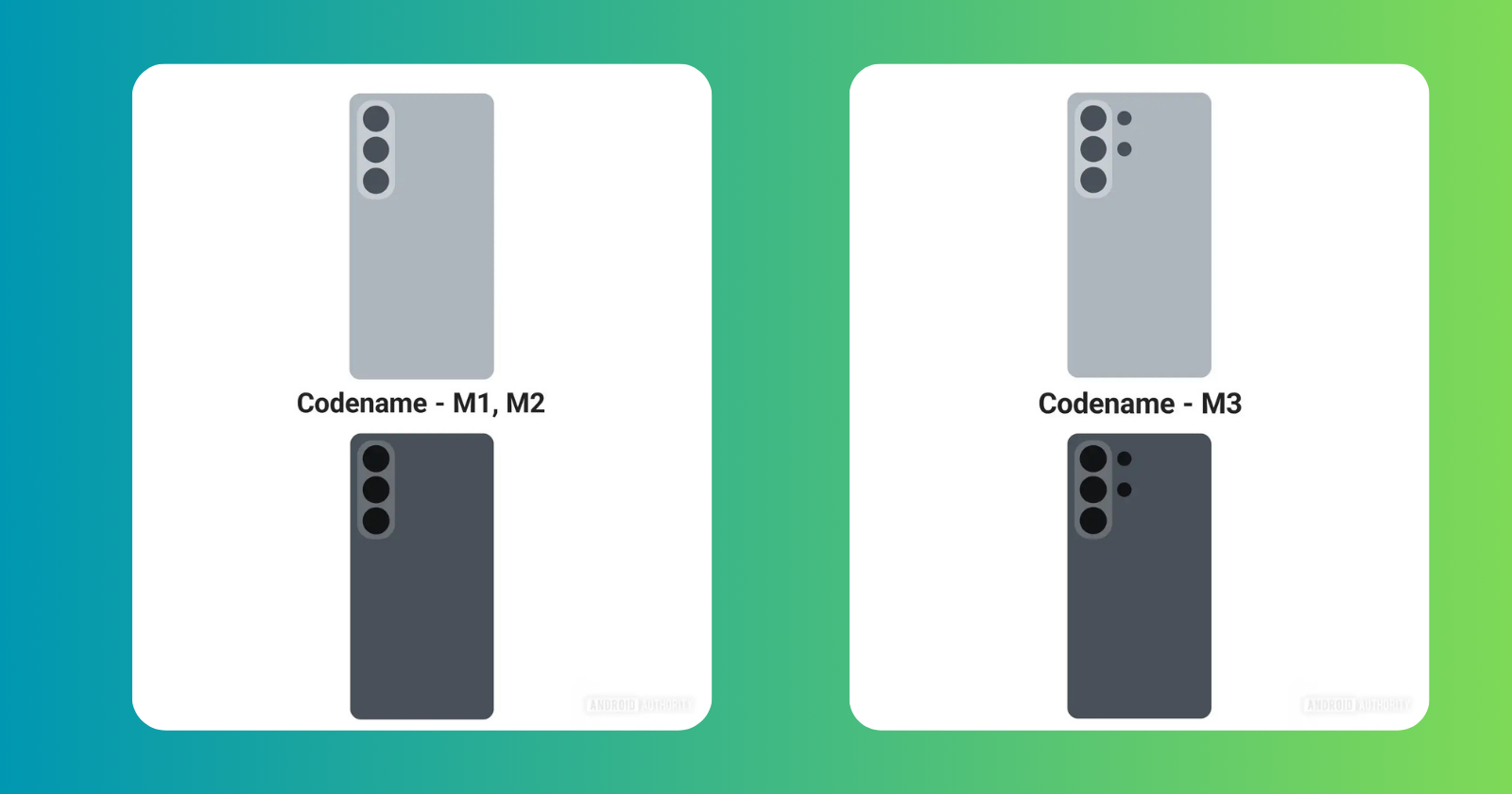
Samsung is all set to introduce the Galaxy S26 series early next year. Now, it looks like Samsung’s own One UI 8.5 software includes renders of the new Android flagships.
As per the renders, the first render shows a phone with the codenames M1 and M2, while the second image shows a phone with the codename M3. Previous leaks confirm that M1 and M2 apply to the base Galaxy S26 and Galaxy S26 Plus. Meanwhile, the M3 codename has been linked to the Galaxy S26 Ultra.
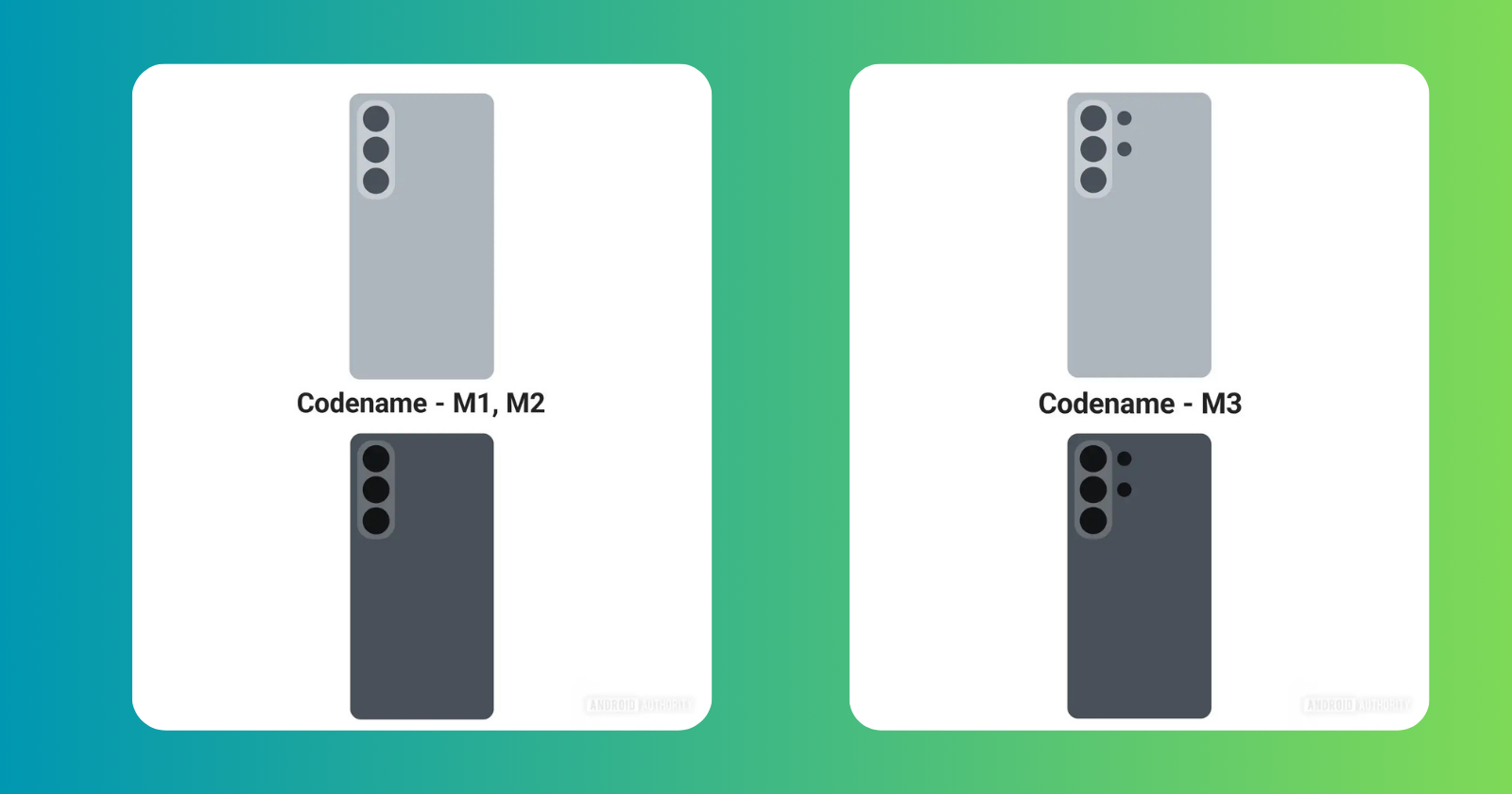
The renders also seem to suggest that the Galaxy S26 Ultra will indeed have slightly rounder corners. Then again, these renders spotted in leaked One UI 8.5 are crude enough that they don’t even represent the LED flash, so take the accuracy of the finer details with a pinch of salt.
Like the Galaxy S26’s design, which is a refinement of the current S25 series aesthetic, the upcoming One UI 8.5 update is a refinement of the existing One UI 8.0 firmware. They’re both based on Android 16.
News
Samsung Galaxy Tab A11+ Launched in India

Samsung Galaxy Tab A11+ introduced in India. The latest Galaxy A series tablet was launched in several global markets in September, and it has now been introduced in the country.
In India, the device will be available in Wi-Fi-only and cellular + Wi-Fi connectivity options across two storage configurations, for a total of four variants. It features an 11-inch TFT display which is powered by a 7,040mAh battery with a 25W wired charging support.
Samsung Galaxy Tab A11+ Price and Availability
As mentioned above, the tablet is available in four variants across connectivity and storage configurations. In the 6GB RAM + 128GB inbuilt storage configuration, the Wi-Fi-only variant of Samsung Galaxy Tab A11+ is priced at Rs. 22,999, while the Wi-Fi + cellular (5G) variant is available to purchase for Rs. 26,999.
Coming to the 8GB RAM + 256GB inbuilt storage configuration, the Samsung Galaxy Tab A11+ variant with only Wi-Fi connectivity is priced at Rs. 28,999, whereas the Wi-Fi + cellular option will be available for Rs. 32,999.
Samsung Galaxy Tab A11+ Specifications
As per the specifications are concerned, the Samsung Galaxy Tab A11+ features a 11-inch TFT LCD screen with up to 90Hz refresh rate and Dolby Atmos supported quad speakers. It is equipped with a Mediatek MT8775 processor paired with up to 8GB of RAM and 256GB of inbuilt storage.
Coming to optics, the Samsung Galaxy Tab A11+ sports a 8-megapixel single rear camera with auto focus and a 5-megapixel front camera for selfies and video calls.
The Wi-Fi-only variant of the Galaxy Tab A11+ weighs 477g, whereas the Wi-Fi + cellular variant weighs 482g. The tablet gets a IP52 rating for dust and splash resistance. The device is backed by a 7,040mAh battery along with a 25W wired charging support.
News
Samsung Galaxy S23 FE November 2025 security patch update rolling out

Samsung has started rolling out the November 2025 security update for the Galaxy S23 FE smartphone users. For now this update is rolling out in India, with a wider rollout expected in other countries soon. This update ensures that Galaxy S23 FE users have a safer and more stable experience while using their devices.
November 2025 security update for Galaxy S23 FE comes with One UI build version S711BXXSCFYK3 and has a download size of approximately 270MB. Just download the latest update via tapping on Software update > Download and install.
Samsung Galaxy S23 FE Specifications
Samsung Galaxy S23 FE mobile was launched on 4th October 2023. The phone comes with a 120 Hz refresh rate 6.40-inch touchscreen display (FHD+). The display sports Gorilla Glass for protection. Samsung Galaxy S23 FE is powered by an octa-core processor. It comes with 8GB of RAM. The Samsung Galaxy S23 FE runs Android 13 and is powered by a 4500mAh non-removable battery. The Samsung Galaxy S23 FE supports wireless charging, as well as proprietary fast charging.
As far as the cameras are concerned, the Samsung Galaxy S23 FE on the rear packs a 50-megapixel primary camera; a 12-megapixel camera, and an 8-megapixel camera. It has a single front camera setup for selfies, featuring a 10-megapixel sensor.
The Samsung Galaxy S23 FE runs One UI 5.1 is based on Android 13 and packs 128GB, 256GB of inbuilt storage. The Samsung Galaxy S23 FE is a dual-SIM (GSM) mobile that accepts Nano-SIM and Nano-SIM cards. It was launched in Cream, Graphite, Mint, and Purple colours. It features an IP68 rating for dust and water protection.
-
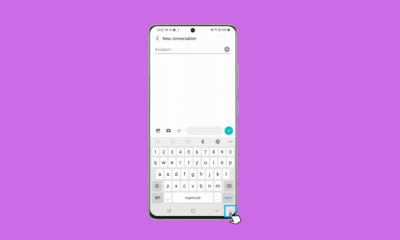
 Tutorials5 months ago
Tutorials5 months ago8+ Samsung Keyboard Tips for enhanced Typing Experience
-

 News3 months ago
News3 months agoSamsung One UI 8 October 2025 Rollout Plan
-
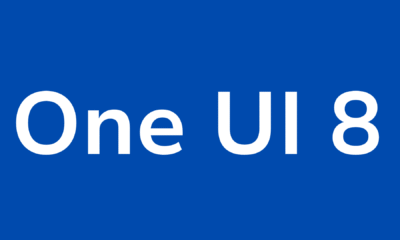
 One UI6 months ago
One UI6 months agoOne UI 8: Samsung biggest step in mobile experience
-
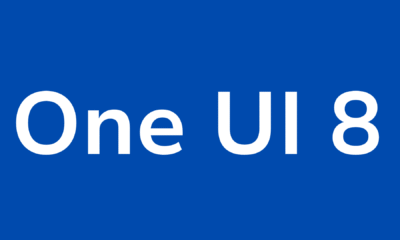
 News5 months ago
News5 months agoOne UI 8 Beta 5 for Galaxy S25 details
-
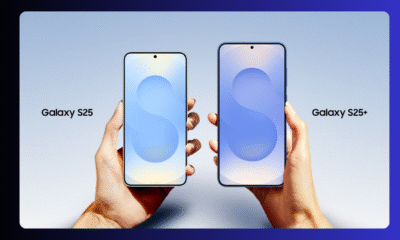
 News3 months ago
News3 months agoSamsung Galaxy S25 and S24 – October 2025 Update
-
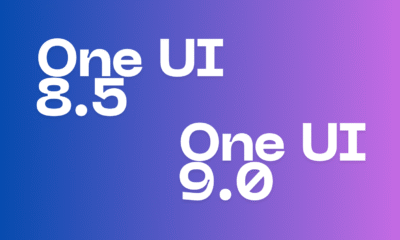
 One UI4 months ago
One UI4 months agoOne UI 9 details confirmed in leaked Samsung One UI 8.5 version
-
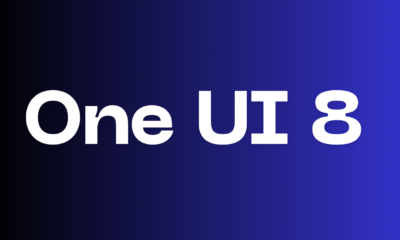
 News4 months ago
News4 months agoSamsung One UI 8 Countries List
-

 News4 months ago
News4 months agoExplore Music Wall Feature on Samsung Smart TV