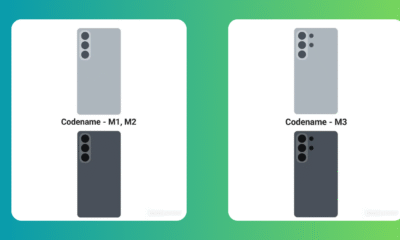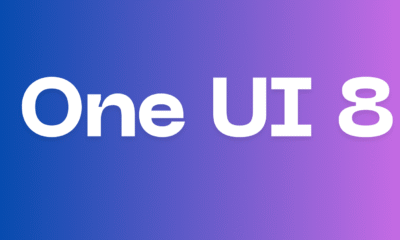Tutorials
Having a Samsung Account Is Optional, But Recommended, check why?
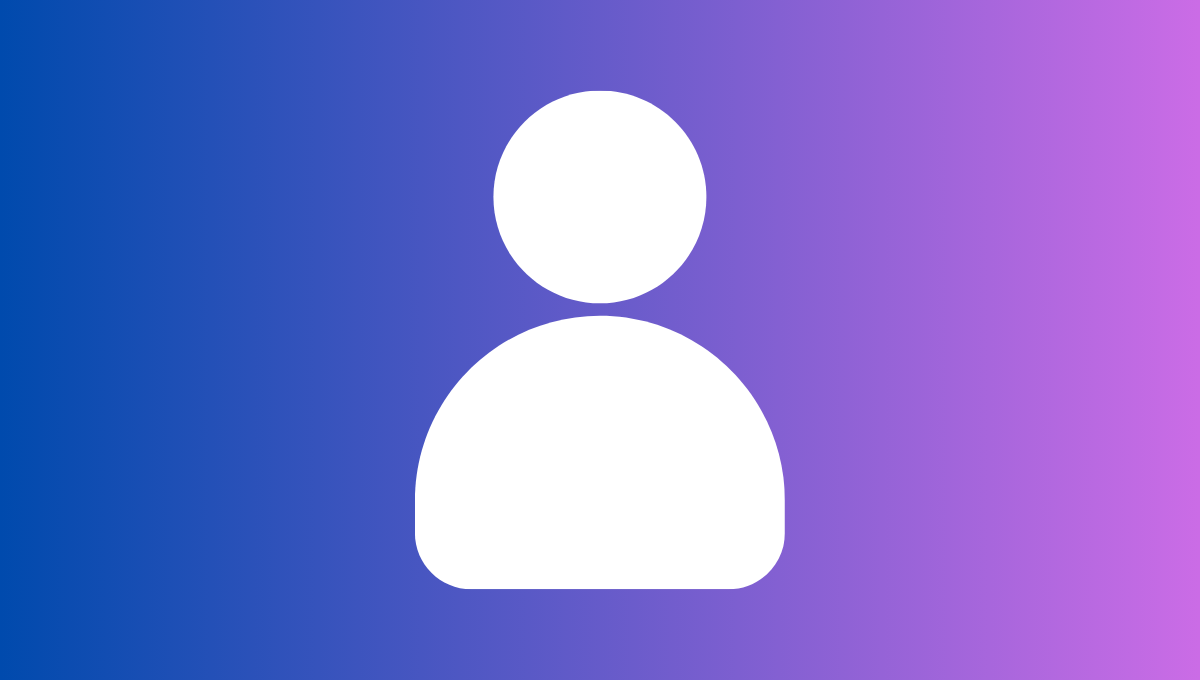
Samsung encourages its users to take full advantage of having a Samsung account that supports a free built-in membership service on all of their devices. It offers several gazing features with the Samsung account while using your Galaxy device. And of course, there are other features that you won’t be able to use until you sign up, therefore having Samsung Account is not mandatory but it is suggested to have one to get more out of your Galaxy device.
Clearing your doubt before, Samsung Account is a free, built-in membership service on smartphones, tablets, websites, televisions, and other devices. You can enjoy services through your Samsung account, without having to register for each service separately.
Having a Samsung Account Is Optional
Though, having a Samsung account is totally your choice if you really wanted to have one can sign up. You can easily use your Galaxy device like normal and access all its features without having a Samsung account.
There are numerous features and free Samsung apps and services that you won’t be able to access if you don’t have an account. Also, you won’t be able to access the Find My Mobile service in case your device gets lost, without having a Samsung account.
You also won’t be able to access Samsung Cloud to back up your Samsung phone which puts you at risk of losing your data due to a technical mishap, software update, or factory reset. You also won’t be able to use the Samsung Members app which lets you run a diagnostic test to check if your Galaxy phone is working properly.
List of all the features, apps, and services you won’t be able to access (or will have trouble using) on your Galaxy phone without a Samsung account:
- Bixby
- Samsung Cloud
- Samsung Pass
- Find My Mobile
- Samsung Members
- Samsung Health
- Call & text on other devices
- Samsung Visit In
- Group Sharing
- Samsung Pay/Wallet
- Samsung TV Plus
- Sync data in Samsung Internet
- Sync data in Gallery
- Samsung SmartThings
- Samsung Rewards
- Galaxy Store
- PENUP app
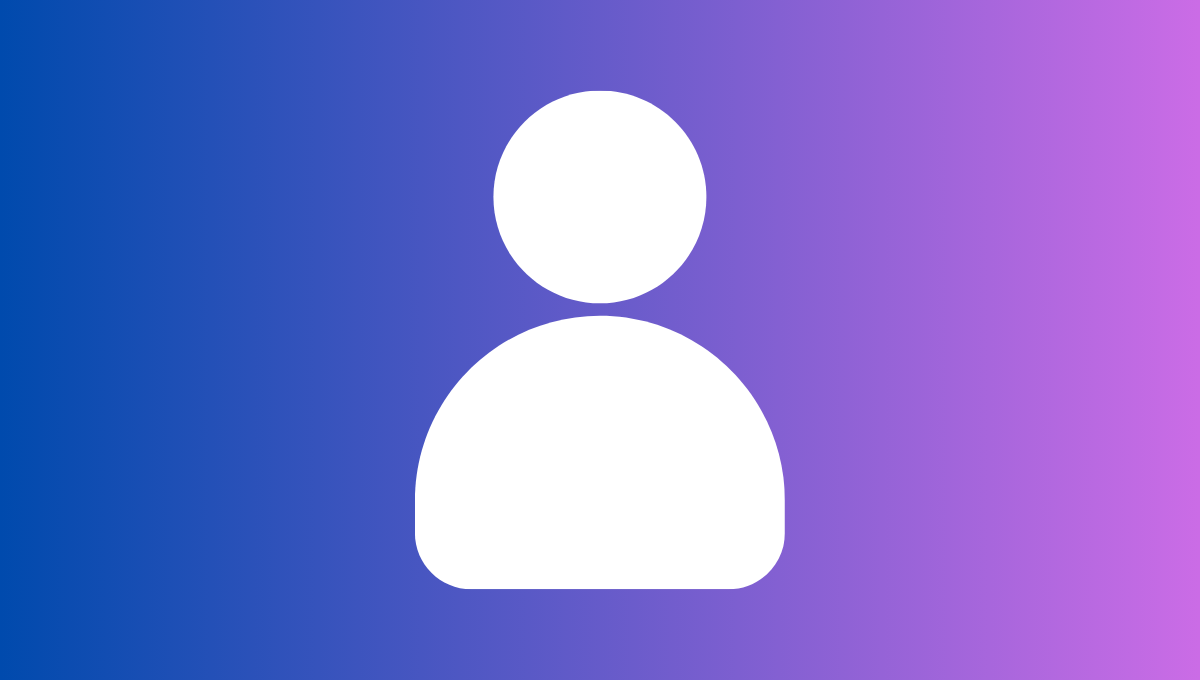
To create a Samsung account go to your device Settings > Accounts and backup > Manage accounts > Add account > Samsung account and follow the account creation process from there.
Having a Samsung Account Is Optional, But Recommended
Your Samsung account not only gives you access to exclusive apps like Smart Things and Samsung Pay, but it also allows you to back up, restore, and sync your data across multiple devices and more. This will also help if you forget your ID or password.
Additionally, you can use Google’s Find My Device service instead of Samsung’s Find My Mobile service, Chrome instead of Samsung Internet, and Google Drive instead of Samsung Cloud.
News
How to download and install Apps in Samsung TV
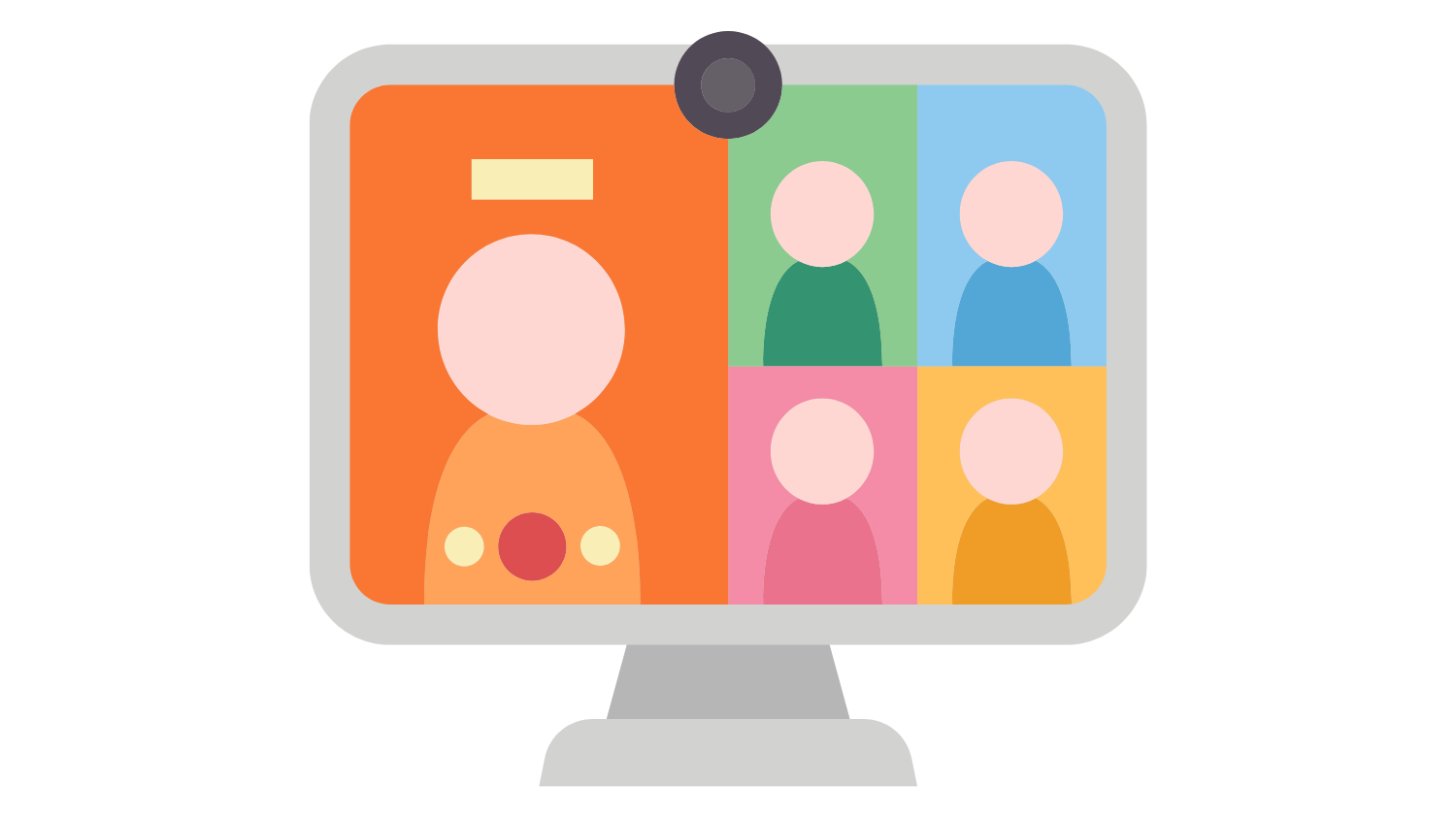
The South Korean tech giant has several products on its portfolio. The topmost models are OLED TVs, QLED TVs and more. Samsung takes movies, sports, games and anything else you can show on a screen to extraordinary levels—with razor-sharp images, ultra-bright output and insanely crisp colors. Here, in this article we will check how to set up Google Meet calling on your Samsung TV.
Download the Meet app on your Samsung TV
First of all, to use Meet on a Samsung TV, connect a USB camera and microphone directly to the TV.
- Now pick up your Samsung remote, press the Home button.
- Select Apps and then Search .
- Search for Google Meet .
- Select Download.
- Sign in to Meet on your Samsung TV
Now, using the Google Meet on your Samsung TV, you must add your Google Account to your Meet calling account. - Just open the Meet app .
- Select Sign in.
- On your Android device, open the Meet app .
- At the top left, tap Open navigation menu and then Settings and then Calling settings.
- Tap Calling account and then TV sign in and then Connect.
Make a call on your Samsung TV
- Select Start a call.
- Select someone from your recent activity and then Voice call or Video call Camera.
- At the top, search for a contact, then select Voice call or Video call Camera.
How to download and install apps on Samsung Smart TV
Your Samsung smart TV is more than just a screen and is a gateway to the world of entertainment. Whether you want to watch TV channels, stream the latest episode of Squid Game on Netflix, or follow the news on YouTube, Samsung smart TV makes it incredibly easy.
However, you can do a lot more on your Samsung smart TV by downloading apps, and whether it’s fitness or education, there is an app for it.
How to download apps in Samsung Smart TV
Make sure your TV is connected to Wi-Fi. Before knowing how to download apps in Samsung smart TV, you will need to ensure your TV is connected to the right wireless network.
In order to ensure your Samsung Smart TV is connected to the internet, press the Home button on your remote and go to Settings. Now, navigate to Network and click on Open Network Settings. Select Wi-Fi and connect to your home network. Once connected, you can dive into the App Store and download apps.
How do you add apps to Samsung Smart TV
Samsung Smart TVs run on Tizen OS, where Samsung‘s Smart Hub is the central place to discover, download, and install your favourite apps. To add apps to Samsung Smart TV, here are the steps to follow:
– Step 1: Press the Home button on your remote.
– Step 2: Navigate to the Apps section using the arrow keys.
– Step 3: You will now see the Samsung Smart Hub, where you can browse, search, and manage apps.
– Step 4: Use the Search icon (magnifying glass) to type in the name of the app you are looking for.
– Step 5: Select the app you want to download and press the Select/OK button. This will open the app’s description page with details, app ratings, and an install button.
– Step 6: Select the Install button. This will start downloading the app and install it automatically once done.
– Step 7: A message will appear confirming successful installation.
Tutorials
Key Reasons to carry Samsung external storage on vacation

Samsung has officially recommended the top 5 reasons to carry the external storage options on vacation. Anyone who wants to keep the family peace and conserve the memory of smartphones, tablets and co. on the go relies on external SSDs, i.e. storage devices that can be connected quickly and easily. Here you can find out why the family hard drive should have a permanent place in your luggage:
1. Cooles Roadtrip-Entertainment
Most families travel by car. It’s flexible, comfortable, but can become a test of nerves with the 100th “When are we finally there?” from the offspring in the back seat.
Now the external family hard drive can help: Thanks to easy compatibility with tablets, laptops or car entertainment, good entertainment is guaranteed for hours. With a smart storage device like the portable SSD T7 Shield from Samsung, even long distances fly by thanks to radio plays, music, films, series and documentaries. If you have up to 95 feature films in 4K or 500 hours of video in HD quality on 4 terabytes, it is impossible to get bored!
2. No Internet? No problem!
Arriving at the place of longing, the mood can quickly change if the connection to the Internet is unstable, the WLAN tears a hole in the holiday budget or even collapses if too many users access it at the same time.
This is where external SSDs give you independence: safely stored, films for evenings together, relaxing yoga classes and the latest episode of your favorite podcast reliably offer the best entertainment for all needs.
3. Back up selfies, save memory
Fun at the amusement park, the family selfie in front of the sunset, the underwater snapshot while snorkeling: the best memories are made on vacation – and with them a lot of data. If you want to safely preserve the moments together and keep the internal memory of your smartphone, tablet and digital camera free for many more impressions, the best thing to do is to use an external SSD.
Storage media such as the T7 from Samsung are readily available and are almost a real space saver: not much larger than a credit card, they offer enough space to quickly and easily back up a lot of data while on the go. Even the 1 terabyte version offers capacity for over 120,000 photos – and thus saves special moments for eternity.

4. Hard Drive To Go for work on vacation
Working from home is now normal for many. Another form of flexible working is also becoming increasingly popular: workation. The job also takes place on vacation. This has many advantages, especially for families: while the children are playing on the beach or in the pool, the parents are checking their emails, dedicating themselves to a complex project in peace, or being inspired by the new environment for work.
To ensure that all important documents are available anytime and anywhere, it is best to rely on external SSDs. This is especially true when sensitive data is involved that must not be stored in a cloud. The T7 Touch from Samsung, for example, offers a built-in fingerprint scanner for even more individual access management – and fits securely in the hotel safe.
5. Backup with style
Modern technology scores with reliability and high performance, but not only with that. “Especially when devices are used a lot in everyday life, our customers value an attractive appearance,” says Susanne Hoffmann, Head of Product Marketing for storage media at Samsung Electronics GmbH. “We are therefore all the more pleased that our T7 Shield has received the renowned Red Dot Design Award 2023 in the Product Design category.”
The international jury of the design competition was impressed by the slim, wavy aluminum housing of the external SSD with an elastomer cover. In addition to grip when handling, this provides additional shock resistance – an extra portion of security that a family hard drive can use when children’s hands are involved. The memory can withstand falls from a height of up to 3 meters. The modern color scheme in blue, beige and black represents the resistance of the device to water, sand and dust. The T7 Shield is therefore a robust and stylish everyday companion at the same time.
News
Explore Music Wall Feature on Samsung Smart TV

In Samsung Smart TV you can easy enable the most useful features which everyone needs nowadays. With Samsung Smart TVs, music enthusiasts can enjoy a personalized Music Wall, opening the door to incredible audio experiences. You can play music from your phone on your Samsung Smart TV speakers and bring your music to life.
You can follow the below steps to experience the ‘Music Wall’ feature on your Samsung Smart TV.
Step 1: Go to your phone’s Bluetooth settings and select your TV
Step 2: Now, select ‘Allow’ on the TV and then tap ‘Pair’ on your phone
Step 3: You will hear music playing through the TV’s speaker, automatically
Check some settings if it won’t work
Here are the steps for that:
- Go to ‘Menu’.
- Then, go to ‘Settings’.
- After that, go to ‘All Settings’.
- Then, select device connection manager and from there go to the device’s ‘list’.
- Finally, go to your device ‘name’ and select ‘Allow’.
7 tips and tricks to make your Samsung TV even better
At the heart of it all is Tizen OS, Samsung’s cutting edge operating system that has a ton of features.
Tailor home screen recs to your liking
While ads are inescapable, you can tailor those shown to you by the apps and content you like. To do this head to the very bottom of the Home screen and click “Media Options,” then enter into “Preferences.”
Turn off data sharing
While you can do this online, you may also want to set it up on your TV as well. Head to “Settings” then “Support,” and scroll to “Terms & Policies” and click “Privacy Choices.” You should see an option for “Viewing Information Services,” which is Samsung’s fancy way of saying Automatic Content Recognition (ACR). Make sure this is deselected and you’re good to go.
Start using multi-view
Multi-view works with practically every input and onboard platform, including all of the following:
- HDMI sources (STB/Console/OTT box/BDP/Laptop etc)
- Tuner
- Mobile mirroring (Android/iOS)
- Laptop mirroring (iOS/Windows10↑)
- YouTube Casting
- USB camera
- SmartThings camera
- Ambient (Clock/Weather)
Pin apps to app row and rearrange them
- Head to Connected Devices” at the top of the screen.
- Navigate to the app or input you want to use.
- Select “Add to Home”
Tweak quick settings
The full list of quick settings includes:
- All Settings
- Wi-Fi
- Sound Output
- Game Mode
- Brightness
- Picture Mode
- Sound Mode
- Intelligent Mode
- Bluetooth Devices
- Multi-View
- Sleep Timer
- Caption
- Digital Output Audio Format
- Picture Clarity
- Clear Tone
- Energy Saving Solution
- Power and Energy Saving
- Support
Access the internet app
Surprisingly, there’s actually an Internet app on Samsung TVs that’s perfect for a variety of use cases if a particular app isn’t available or if you need to search something on the fly when your phone or laptop isn’t at arm’s length. It’s a handy tool that every Tizen owner should know exists, especially if you like shopping or browsing social media on your TV.
Setup Alexa over Bixby
I can be the first to tell you that Bixby is not the most intelligent voice operated assistant. I tried using Bixby during my review of the Samsung S90D OLED TV and it did not go very well.
-
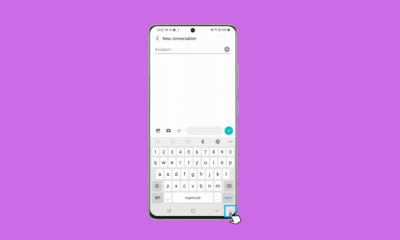
 Tutorials5 months ago
Tutorials5 months ago8+ Samsung Keyboard Tips for enhanced Typing Experience
-

 News3 months ago
News3 months agoSamsung One UI 8 October 2025 Rollout Plan
-

 News4 months ago
News4 months agoSamsung One UI 8 Beta: Countries List
-
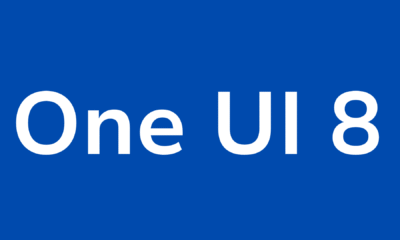
 One UI6 months ago
One UI6 months agoOne UI 8: Samsung biggest step in mobile experience
-
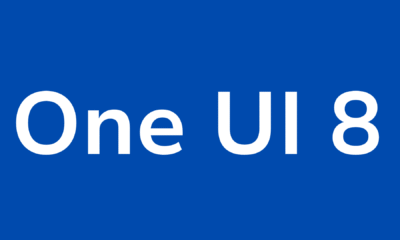
 News5 months ago
News5 months agoOne UI 8 Beta 5 for Galaxy S25 details
-
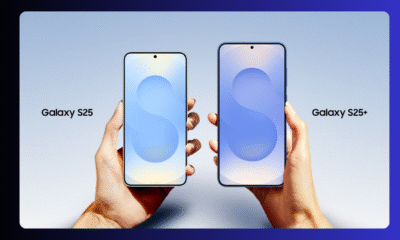
 News3 months ago
News3 months agoSamsung Galaxy S25 and S24 – October 2025 Update
-
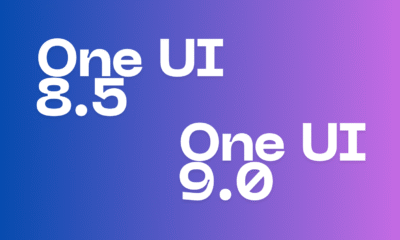
 One UI4 months ago
One UI4 months agoOne UI 9 details confirmed in leaked Samsung One UI 8.5 version
-
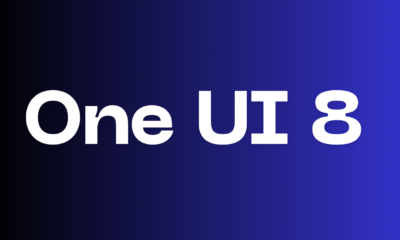
 News4 months ago
News4 months agoSamsung One UI 8 Countries List