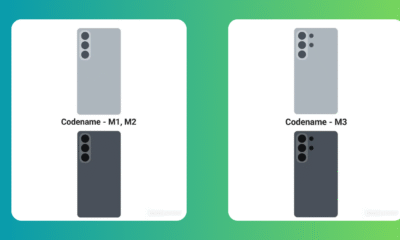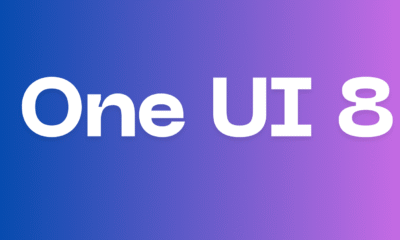News
How to download and install Apps in Samsung TV
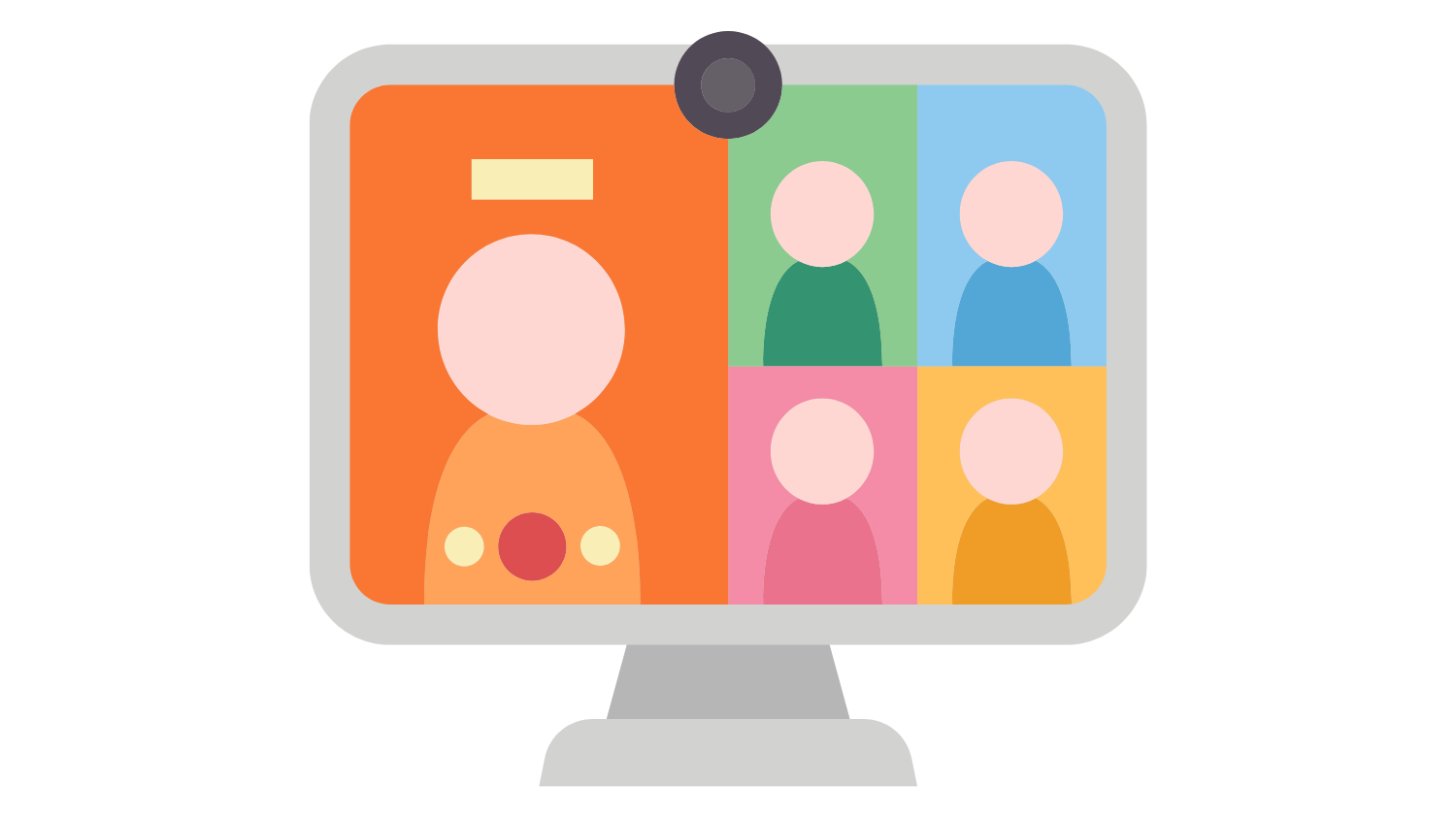
The South Korean tech giant has several products on its portfolio. The topmost models are OLED TVs, QLED TVs and more. Samsung takes movies, sports, games and anything else you can show on a screen to extraordinary levels—with razor-sharp images, ultra-bright output and insanely crisp colors. Here, in this article we will check how to set up Google Meet calling on your Samsung TV.
Download the Meet app on your Samsung TV
First of all, to use Meet on a Samsung TV, connect a USB camera and microphone directly to the TV.
- Now pick up your Samsung remote, press the Home button.
- Select Apps and then Search .
- Search for Google Meet .
- Select Download.
- Sign in to Meet on your Samsung TV
Now, using the Google Meet on your Samsung TV, you must add your Google Account to your Meet calling account. - Just open the Meet app .
- Select Sign in.
- On your Android device, open the Meet app .
- At the top left, tap Open navigation menu and then Settings and then Calling settings.
- Tap Calling account and then TV sign in and then Connect.
Make a call on your Samsung TV
- Select Start a call.
- Select someone from your recent activity and then Voice call or Video call Camera.
- At the top, search for a contact, then select Voice call or Video call Camera.
How to download and install apps on Samsung Smart TV
Your Samsung smart TV is more than just a screen and is a gateway to the world of entertainment. Whether you want to watch TV channels, stream the latest episode of Squid Game on Netflix, or follow the news on YouTube, Samsung smart TV makes it incredibly easy.
However, you can do a lot more on your Samsung smart TV by downloading apps, and whether it’s fitness or education, there is an app for it.
How to download apps in Samsung Smart TV
Make sure your TV is connected to Wi-Fi. Before knowing how to download apps in Samsung smart TV, you will need to ensure your TV is connected to the right wireless network.
In order to ensure your Samsung Smart TV is connected to the internet, press the Home button on your remote and go to Settings. Now, navigate to Network and click on Open Network Settings. Select Wi-Fi and connect to your home network. Once connected, you can dive into the App Store and download apps.
How do you add apps to Samsung Smart TV
Samsung Smart TVs run on Tizen OS, where Samsung‘s Smart Hub is the central place to discover, download, and install your favourite apps. To add apps to Samsung Smart TV, here are the steps to follow:
– Step 1: Press the Home button on your remote.
– Step 2: Navigate to the Apps section using the arrow keys.
– Step 3: You will now see the Samsung Smart Hub, where you can browse, search, and manage apps.
– Step 4: Use the Search icon (magnifying glass) to type in the name of the app you are looking for.
– Step 5: Select the app you want to download and press the Select/OK button. This will open the app’s description page with details, app ratings, and an install button.
– Step 6: Select the Install button. This will start downloading the app and install it automatically once done.
– Step 7: A message will appear confirming successful installation.
News
Samsung outed Galaxy S26 series designs
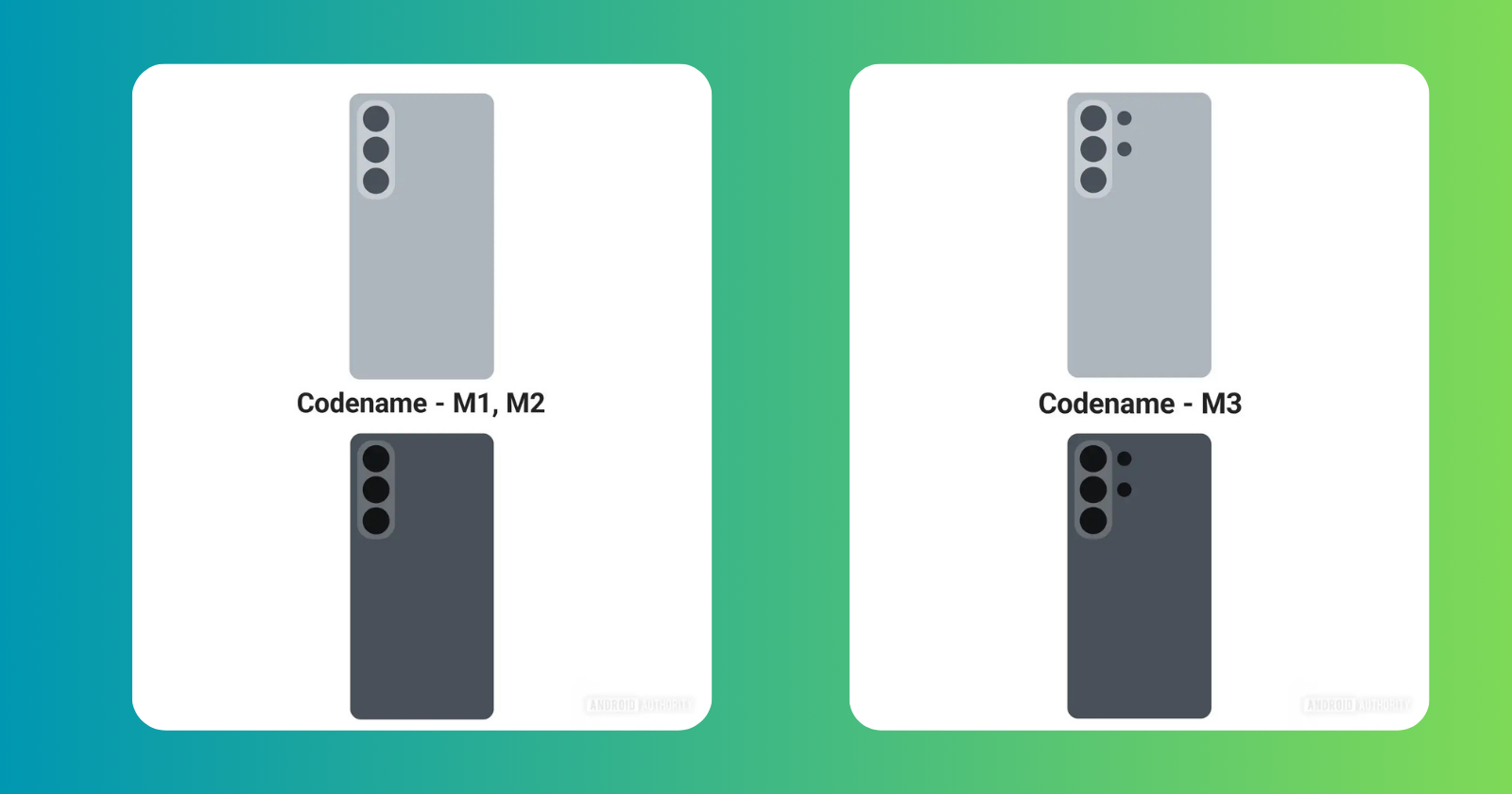
Samsung is all set to introduce the Galaxy S26 series early next year. Now, it looks like Samsung’s own One UI 8.5 software includes renders of the new Android flagships.
As per the renders, the first render shows a phone with the codenames M1 and M2, while the second image shows a phone with the codename M3. Previous leaks confirm that M1 and M2 apply to the base Galaxy S26 and Galaxy S26 Plus. Meanwhile, the M3 codename has been linked to the Galaxy S26 Ultra.
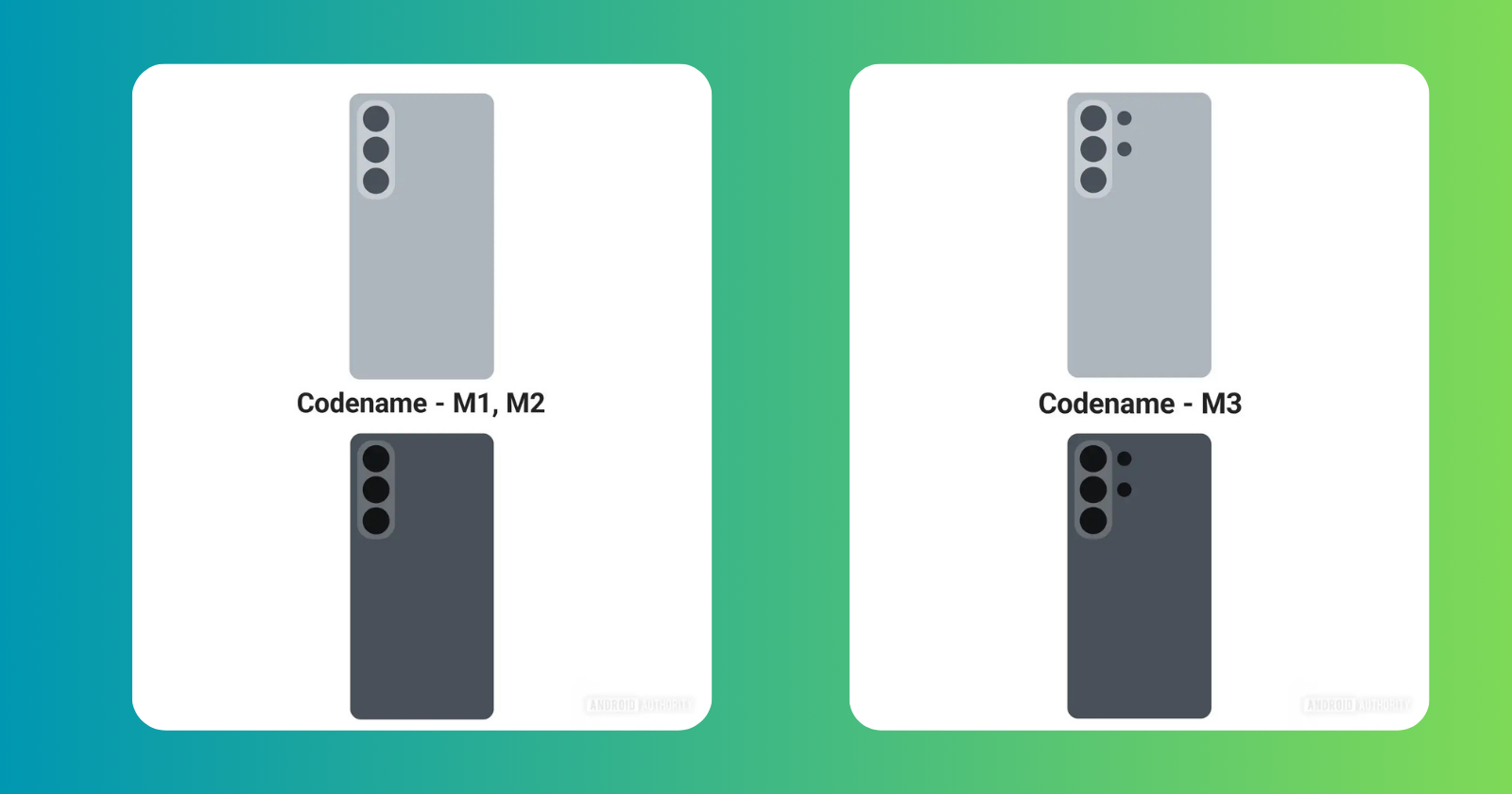
The renders also seem to suggest that the Galaxy S26 Ultra will indeed have slightly rounder corners. Then again, these renders spotted in leaked One UI 8.5 are crude enough that they don’t even represent the LED flash, so take the accuracy of the finer details with a pinch of salt.
Like the Galaxy S26’s design, which is a refinement of the current S25 series aesthetic, the upcoming One UI 8.5 update is a refinement of the existing One UI 8.0 firmware. They’re both based on Android 16.
News
Samsung Galaxy Tab A11+ Launched in India

Samsung Galaxy Tab A11+ introduced in India. The latest Galaxy A series tablet was launched in several global markets in September, and it has now been introduced in the country.
In India, the device will be available in Wi-Fi-only and cellular + Wi-Fi connectivity options across two storage configurations, for a total of four variants. It features an 11-inch TFT display which is powered by a 7,040mAh battery with a 25W wired charging support.
Samsung Galaxy Tab A11+ Price and Availability
As mentioned above, the tablet is available in four variants across connectivity and storage configurations. In the 6GB RAM + 128GB inbuilt storage configuration, the Wi-Fi-only variant of Samsung Galaxy Tab A11+ is priced at Rs. 22,999, while the Wi-Fi + cellular (5G) variant is available to purchase for Rs. 26,999.
Coming to the 8GB RAM + 256GB inbuilt storage configuration, the Samsung Galaxy Tab A11+ variant with only Wi-Fi connectivity is priced at Rs. 28,999, whereas the Wi-Fi + cellular option will be available for Rs. 32,999.
Samsung Galaxy Tab A11+ Specifications
As per the specifications are concerned, the Samsung Galaxy Tab A11+ features a 11-inch TFT LCD screen with up to 90Hz refresh rate and Dolby Atmos supported quad speakers. It is equipped with a Mediatek MT8775 processor paired with up to 8GB of RAM and 256GB of inbuilt storage.
Coming to optics, the Samsung Galaxy Tab A11+ sports a 8-megapixel single rear camera with auto focus and a 5-megapixel front camera for selfies and video calls.
The Wi-Fi-only variant of the Galaxy Tab A11+ weighs 477g, whereas the Wi-Fi + cellular variant weighs 482g. The tablet gets a IP52 rating for dust and splash resistance. The device is backed by a 7,040mAh battery along with a 25W wired charging support.
News
Samsung Galaxy S23 FE November 2025 security patch update rolling out

Samsung has started rolling out the November 2025 security update for the Galaxy S23 FE smartphone users. For now this update is rolling out in India, with a wider rollout expected in other countries soon. This update ensures that Galaxy S23 FE users have a safer and more stable experience while using their devices.
November 2025 security update for Galaxy S23 FE comes with One UI build version S711BXXSCFYK3 and has a download size of approximately 270MB. Just download the latest update via tapping on Software update > Download and install.
Samsung Galaxy S23 FE Specifications
Samsung Galaxy S23 FE mobile was launched on 4th October 2023. The phone comes with a 120 Hz refresh rate 6.40-inch touchscreen display (FHD+). The display sports Gorilla Glass for protection. Samsung Galaxy S23 FE is powered by an octa-core processor. It comes with 8GB of RAM. The Samsung Galaxy S23 FE runs Android 13 and is powered by a 4500mAh non-removable battery. The Samsung Galaxy S23 FE supports wireless charging, as well as proprietary fast charging.
As far as the cameras are concerned, the Samsung Galaxy S23 FE on the rear packs a 50-megapixel primary camera; a 12-megapixel camera, and an 8-megapixel camera. It has a single front camera setup for selfies, featuring a 10-megapixel sensor.
The Samsung Galaxy S23 FE runs One UI 5.1 is based on Android 13 and packs 128GB, 256GB of inbuilt storage. The Samsung Galaxy S23 FE is a dual-SIM (GSM) mobile that accepts Nano-SIM and Nano-SIM cards. It was launched in Cream, Graphite, Mint, and Purple colours. It features an IP68 rating for dust and water protection.
-
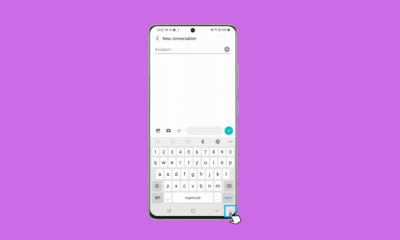
 Tutorials5 months ago
Tutorials5 months ago8+ Samsung Keyboard Tips for enhanced Typing Experience
-

 News3 months ago
News3 months agoSamsung One UI 8 October 2025 Rollout Plan
-

 News4 months ago
News4 months agoSamsung One UI 8 Beta: Countries List
-
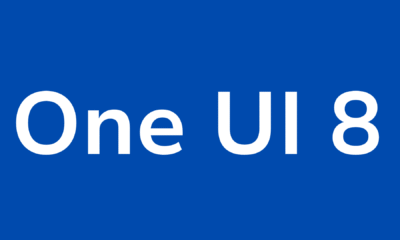
 One UI6 months ago
One UI6 months agoOne UI 8: Samsung biggest step in mobile experience
-
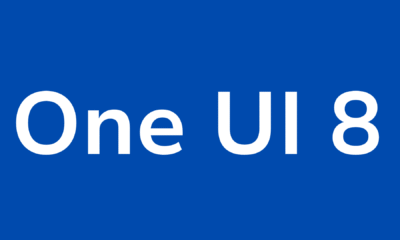
 News5 months ago
News5 months agoOne UI 8 Beta 5 for Galaxy S25 details
-
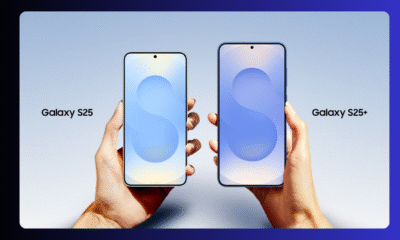
 News3 months ago
News3 months agoSamsung Galaxy S25 and S24 – October 2025 Update
-
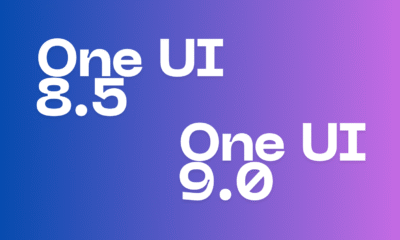
 One UI4 months ago
One UI4 months agoOne UI 9 details confirmed in leaked Samsung One UI 8.5 version
-
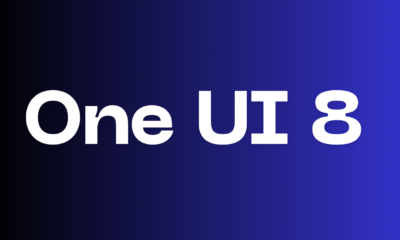
 News4 months ago
News4 months agoSamsung One UI 8 Countries List