News
Samsung Collections app now available globally

Samsung brings a great news to its fan worldwide. The company has now officially released its Collections app to Galaxy phone users globally.
Earlier this application was available in China only. Now, if you have a Samsung phone running One UI 6 or later, you can try it out too.
As per the official description, the latest Samsung Collections app works similar to Google’s Pixel Screenshots. Spotted by Galaxy Techie on X (via SammyGuru), Galaxy owners can install an APK of the Collections app that works on global devices. Before you get started, know that your device will need to be running on One UI 6 or later. There’s also some poorly translated text, and you may run into some untranslated text as well. Last but not least, it appears that the Intelligent Drag and Drop feature and AI summaries are not functional yet.
Simply put, the app is a place where you can store information, such as images, clips of text, links, and so on. It’s designed to make searching for and sorting information a little easier with the help of AI.
When you select an item, you can view it and have AI generate a summary of its contents. Items can be added to the app with the Intelligent Drag and Drop feature.


News
Samsung announced SmartThings Meets AI Home Campaign

Samsung announced a new campaign under the theme “SmartThings Meets AI Home.” The company has released a new video demonstrating how Samsung’s AI Home delivers innovative, everyday AI experiences that enrich consumers’ lives.
Samsung released this campaign before the IFA 2025 tech show. It shows Samsung’s idea for smart homes using AI through their SmartThings system. Samsung’s AI Home learns what users like and changes to help them. It gives each person a custom AI experience that works with Samsung devices and other brands through SmartThings.
The video shows how AI Home helps people spend more quality time on important things by making their home tasks easier.
In the video, SmartThings Routine adjusts the air conditioner temperature and lighting, while a single tap on the SmartThings app enables home appliances to manage household chores automatically.1 This allows users to enjoy quality family time, comfortable relaxation and restful sleep. Additionally, through the SmartThings Pet Care service, users can care for their pets even when they are busy.
“With this campaign, we aimed to highlight Samsung’s AI home experience redefined by AI leadership and SmartThings in a way that truly connects with customers,” said Won-Jin Lee, President and Head of Global Marketing Office at Samsung Electronics. “We will continue to make efforts to bring AI home experiences that make everyday life simpler, more meaningful and more human.”
Starting Sept. 2, the video will appear on outdoor screens at global landmarks such as Times Square in New York and Piccadilly Circus in London, and will also be available on Samsung’s official social media channels, including YouTube.
News
Samsung One UI 8 Beta: Countries List

Samsung has started rolling out the stable One UI 8 beta update with Android 16 to its eligible devices, according to the latest information, several Galaxy devices are eligible for the beta program.
The One UI 8 beta program originally started with the Galaxy S25 series and, finally, added other devices last month. The latest One UI 8 beta update is available in these countries.
Samsung One UI 8 Beta: Devices List
- Galaxy S23
- Galaxy S23+
- Galaxy S23 Ultra
- Galaxy A36
- Galaxy A35
- Galaxy A55
- Galaxy A54
Samsung One UI 8 Beta: Countries List
- India
- South Korea
- Germany
- The UK
- The USA
One UI 8.0 changelog and list of new features
Easier file sharing with Quick Share
It’s never been easier to send and receive files. Tap the Quick Share button in quick settings to get started. You can receive files while the Quick Share screen is open and send files to others directly from Quick Share.
Easily find downloaded files
Find the file you need quickly even if you don’t know the file name. You can now filter files based on the app that was used to download them. Works in the Downloaded and Recent views in My Files.
Redesigned Samsung Internet
Access the features you need quickly. The Samsung Internet menu has been optimized to make it easy to access the features you use most. You can also customize the layout to match your personal preferences.
More convenient Al select
No more waiting. When you start Al select, you can now select an area of the screen immediately.
Multitasking
Enhanced display support
The new Samsung DeX gives you more options when connected to an external monitor or TV. You can choose an optimized display resolution up to WQHD and rotate the display 90, 180, or 270 degrees.
Enhanced split screen view
While 2 apps are open in split screen view, you can push one app against the edge of the screen to keep it partially visible while giving most of your focus to the other app. Tap the smaller app any time to switch between them quickly.
Reminder
New Reminder interface
The Reminder app has been redesigned with categories shown at the top of the screen, making it easier to see how many reminders are in each category with a quick glance. Custom categories can be hidden with a quick tap to free up more screen space. Tap one more time to make them appear again.
New sample reminders
Discover the power of reminders. Sample reminder templates are now available in the Reminder app. Explore these reminders to see what you can do to manage important tasks in your life.
Add reminders easily
It’s never been easier to add new reminders. Just type your reminder into the box at the bottom of the screen. Suggestions will appear as you type that you can tap to save time. You can add checklists, locations, and pictures using the buttons below the text box. Or, if you don’t want to type at all, tap the Mic icon for voice input.
Calendar
Manage reminders in Calendar
You can easily create reminders in the Calendar app without opening the Reminder app. Whenever you tap the + button, you’ll have the choice of adding an event or a reminder. You can also drag and drop reminders on your calendar to reschedule them.
Add events quickly
When you start adding an event in the quick add menu, you’ll get suggestions for event names and times based on your past events. Just tap one of the suggestions to add an event without additional typing.
Modes and routines
New preset routines
Check out the new preset routines for weather and other advanced conditions. Use them as they are, or customize them to meet your needs.
New routine actions
New actions are available for getting data from the Clock, Calendar, and Samsung Notes apps. After you get data, you can use it in other conditions or actions in your routine.
Samsung Health
Running distance challenges
In addition to step challenges, you can now challenge your friends to see who can run a certain distance the fastest. For example, set a target of 50 km and see who gets there first.
Food recording reminders
Stay on track to meet your calorie goals. You can now set reminders for recording your food intake in Samsung Health.
Communication
Improved profile cards
It’s easier to create and edit your profile card to get the perfect layout for your name and picture. After creating, you can share your profile card so other people can see it when you call them.
Review recorded calls in Contacts
It’s now easier to review your past conversations. Calls you’ve recorded now appear on the contact history screen.
Camera
Swipe up or down to open quick controls
Access quick controls in Camera even quicker than before by swiping up or down anywhere in the preview area. In Camera settings, change the Swipe up/down option to open quick controls.
Security and privacy
Enhanced Secure Folder
Keep sensitive apps and data in a separate, protected area of your phone. You can now set Secure Folder to hide apps and prevent notifications when you lock it. You can also completely hide and encrypt your Secure Folder for maximum protection.
Accessibility
Pinch and zoom with the Assistant menu
The Assistant menu now provides more ways to zoom in and out on the screen. In addition to dragging with one finger, you can now adjust the zoom level by pressing buttons on the screen.
Control mouse actions with your keyboard
If you can’t or dont want to use a mouse, turn on Mouse keys in Accessibility settings to use your physical keyboard to move the mouse pointer, click, hold, and scroll.
Magnify your keyboard
You can now make the keys on the onscreen keyboard larger so they’re easier to see and tap. Turn on Magnify keyboard while typing in Magnification settings to try it.
Easily pair Bluetooth hearing aids
You can now pair and connect your Bluetooth hearing aid devices directly on the Hearing aid support screen in
Accessibility settings.
Even more improvements
Easily connect to Auracast broadcasts
Auracast allows you to broadcast audio from one device to multiple listening devices at the same time. It’s now easier to connect to Auracast broadcasts by simply scanning a QR code. You can also generate a QR code to let others connect to your broadcast.
Enhanced alarm groups
You can now add existing alarms to an alarm group by tapping the + button on the Alarm group screen. You can also add an alarm group to a widget on your Home screen so you can turn all the alarms in the group on or off with a single tap.
Revamped weather visuals
The Weather app now provides more rich and realistic images to help you intuitively understand the current weather conditions.
News
One UI 8 rolling out for these devices

September 2025 month is here! Samsung has now started rolling out the One UI 8 Beta Program for the eligible devices. The latest update is available for the Galaxy S23, S23+, S23 Ultra, A36, A35, A55, and A54.
These devices received One UI 8 on September 1st
- Galaxy S23
- Galaxy S23+
- Galaxy S23 Ultra
- Galaxy A36
- Galaxy A35
- Galaxy A55
- Galaxy A54
How to Join One UI 8 Beta Program
Step 1: Download Samsung Members App
- Get the Samsung Members app from Galaxy Store or Google Play Store
- Install it on your Galaxy A55
Step 2: Sign In
- Open Samsung Members app
- Use the same Samsung account that’s on your phone
Step 3: Register for Beta
- Look for “One UI 8 Beta Program” notice in the app
- Tap on it and register your phone
Step 4: Download the Update
- Go to phone Settings
- Tap “Software update”
- Tap “Download and install”
- Wait for download to finish
Step 5: Install Update
- Tap “Install now”
- Your phone will restart
- Wait a few minutes
- Your Galaxy A55 will now have One UI 8 beta
Stay tuned for more updates.
-
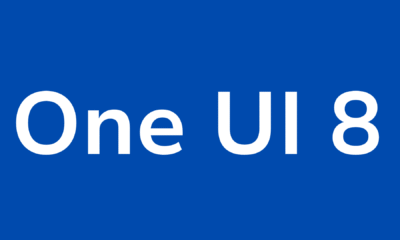
 News3 weeks ago
News3 weeks agoOne UI 8 Beta 5 for Galaxy S25 details
-
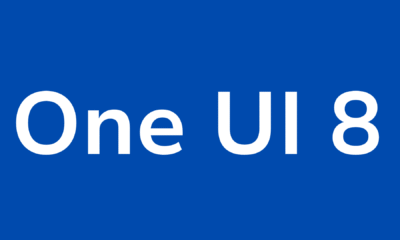
 One UI2 months ago
One UI2 months agoOne UI 8: Samsung biggest step in mobile experience
-

 News2 weeks ago
News2 weeks agoGalaxy S25 5th One UI 8 beta update rolling out
-
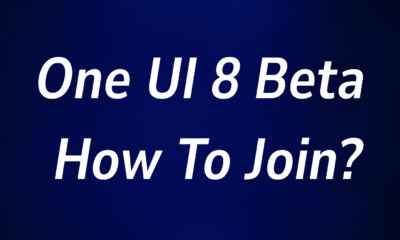
 One UI3 weeks ago
One UI3 weeks agoOne UI 8 Beta Program Joining Guide
-

 Blog1 month ago
Blog1 month agoSamsung Galaxy S26 may feature this Snapdragon chip
-

 News4 weeks ago
News4 weeks agoSamsung One UI 8 Beta Program Expansion
-
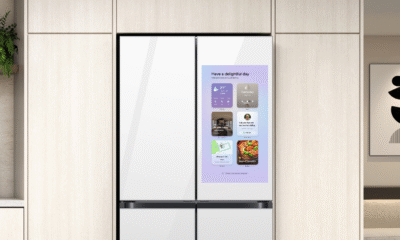
 News1 week ago
News1 week agoSamsung is integrating its ecosystem with One UI
-
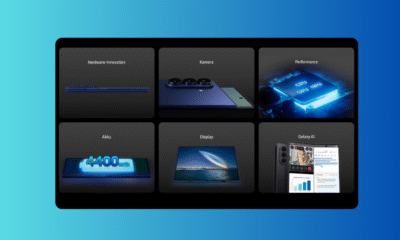
 Blog4 weeks ago
Blog4 weeks agoInteresting details about Galaxy Z Fold 7 Enterprise Edition











